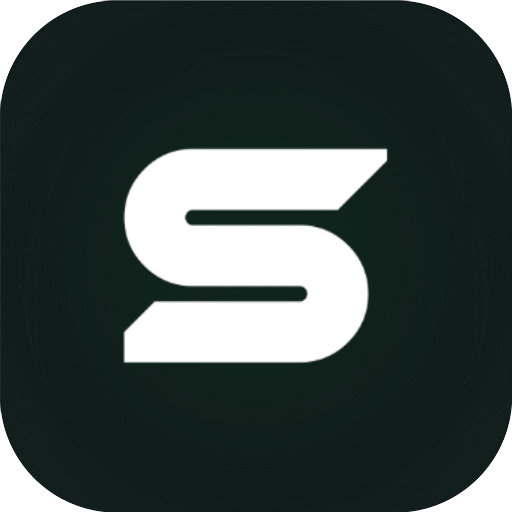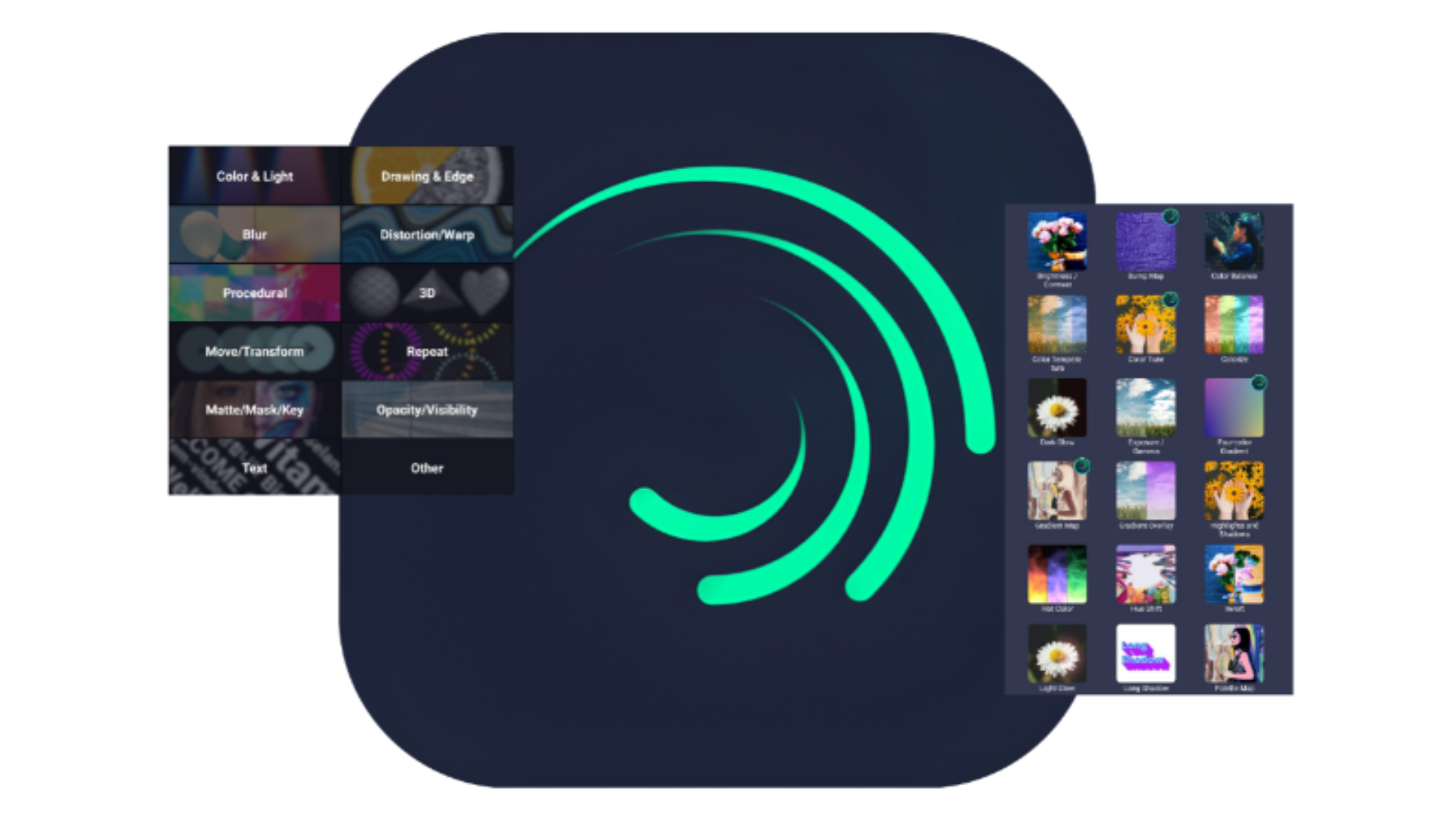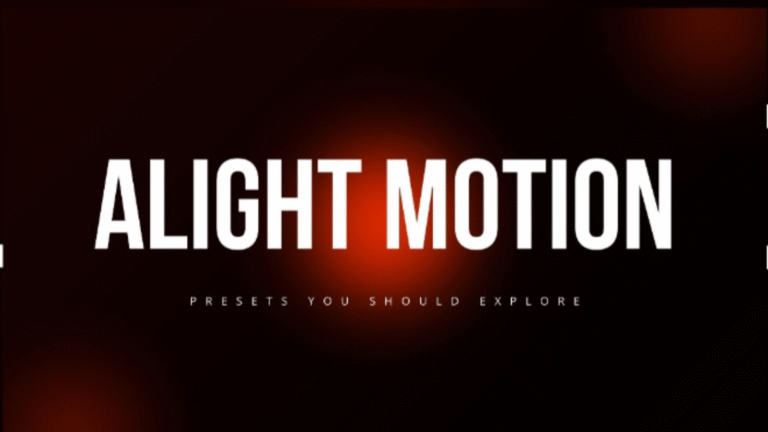A. Understanding Alight Motion
Alight Motion is a popular video editing application that brings your editing dreams to with its user-friendly interface and powerful tools. Whether you’re a novice or a seasoned editor, it offers features like multiple layers for graphics and videos, blending modes, and an array of visual effects. One of the standout features is the ability to use motion graphics along with animations, giving your projects that next-level touch.
Presets play a crucial role in video editing by providing ready-made styles and effects that enhance your videos without the need for extensive tweaks. They simplify complex editing tasks, allowing you to focus more on creativity rather than technicalities.
B. What Are Alight Motion Presets?
Alight Motion presets are pre-configured settings designed to apply specific effects or styles to your video edits. These can include anything from color grading and filters to motion effects and transitions.
- Types of Presets Available in Alight Motion:
- Color Grading Presets
- Transition Presets
- Animation Presets
Using presets can dramatically improve your editing efficiency by saving time and maintaining a professional look in your videos. Instead of starting from scratch, you can apply a preset and make minor adjustments to achieve your desired outcome.
C. Purpose of This Guide
In this guide, you will learn the ins and outs of downloading and using Alight Motion presets, simplifying the process so you can focus on creating amazing content. By the end, we hope to inspire you to explore and experiment with your video editing, embracing creativity like never before!
II. Where to Find Alight Motion Presets
A. Sarthak Studio
Your first stop in the quest for presets should be the official Alight Motion resources.
- Sarthak Studio Official Website: You can find presets, tutorials, and guides straight from Sarthak Studio
- Community Forums and Support Pages: Engaging with the community can help you discover popular presets and troubleshooting tips.
- In-App Resources: The app itself often comes with in-built resources for downloading presets.
B. Creative Communities and User Groups
Social media is a goldmine for finding Alight Motion presets. Keep an eye out for:
- Groups on platforms like Facebook or Reddit, where users share their favorite presets.
- Websites and blogs dedicated to Alight Motion that often provide free downloadable presets.
Remember to check the reputation of the sources you explore; ensuring reliability is key to avoiding low-quality or non-functional presets.
C. Custom and Paid Presets
If you’re looking for something special, consider purchasing presets from trusted platforms.
- Platforms for Paid Presets: Sellers on sites like Etsy or specific creative market websites often have collections for sale. (however sarthak studio provides free premium presets)
- Advantages of Using Paid Presets: Typically, these come with added quality and uniqueness, saving you time on customization.
However, consider creators’ rights and ensure you’re supporting those who put in the effort to make quality content.
III. Downloading Alight Motion Presets
A. Steps to Download Presets
- Identifying Compatible Files: Make sure the presets match the version of Alight Motion you’re using.
- Download Instructions: If you’re downloading from a website, click on the download link and save the file to your device.
If you encounter issues, check your internet connection or try a different browser. Sometimes clearing the cache can also resolve download problems.
B. File Formats and Compatibility
Alight Motion supports several file formats for presets.
- Common File Types: These typically include .xml and .aep files.
- Ensuring Compatibility: Always check if the preset is designed for your version of the app.
If needed, simple file conversion software can often help adapt files to the right format.
C. Organizing Your Downloaded Presets
To make your editing process smoother:
- Best Practices: Create folders based on categories like “Transitions”, “Color Grading”, etc.
- File Naming Conventions: Consistent naming makes it easier to remember what each preset does, like “Fade_Transition_01”.
Keeping your presets organized helps minimize time looking for files, letting you jump right into editing!
IV. Importing and Using Alight Motion Presets
A. Importing Presets into the App
Importing presets is straightforward.
- Open Alight Motion.
- Navigate to the “Projects” area and create or select a project.
- Tap on the option to import from file and select the preset you downloaded.
If the app throws up errors, ensure the file is compatible, or restart the app and try again.
B. Applying Presets in Your Projects
Once imported, applying a preset is as simple as selecting it from your effects.
- Guidelines: Double-check how the preset looks in your project and make tweaks as necessary.
- Customizing for Personal Touch: Presets can usually be adjusted to fit the vibe of your project better.
There’s no limit to what you can do—feel free to mix and match effects to create something unique!
C. Managing Your Preset Library
An organized library helps you utilize your presets effectively.
- Updating and Removing Unused Presets: Regularly review your collection to delete what you don’t use.
- Sharing Presets: If you come across a standout preset, consider sharing it within your community!
V. Enhancing Your Editing Skills with Alight Motion Presets
A. Exploring Different Editing Techniques
Presets open doors to various editing styles. Experimenting with layers and blending different effects can lead to impressive results.
B. Learning from Examples
Take time to analyze how others use presets. Platforms like YouTube often showcase projects that can inspire your next edit.
C. Staying Updated with New Trends
Keep an eye on updates from Alight Motion and follow what the community is buzzing about to stay in line with current editing trends.
Conclusion
Presets are essential tools in video editing, bringing efficiency and creativity to your projects. We encourage you to dive into the world of Alight Motion presets, experiment with them, and let your imagination explore the possibilities!
Frequently Asked Questions (FAQs)
What are the best sources for high-quality Alight Motion presets?
Look for both official sources and reputable social media groups or websites dedicated to Alight Motion.
Can I modify presets that I download?
Absolutely! Customizing presets can add a unique flavor to your videos.
What should I do if a preset is not working correctly in my project?
Make sure the file is compatible with your version of the app, and double-check the import process.
Are there any risks associated with downloading presets from unofficial sources?
Yes, unofficial sources may lead to low-quality files or even viruses. Always check the credibility of the source.
How can I create my own presets in Alight Motion?
Experiment within the app to save your favorite settings as custom presets for future projects!
For Beginners!
Step 1- Download Presets 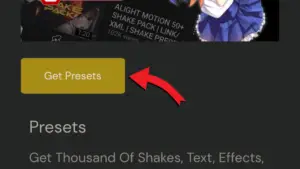
Step 2- Import Preset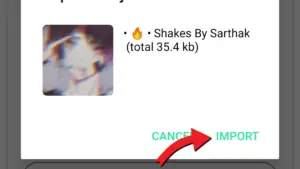
Step 3- Click on the layer 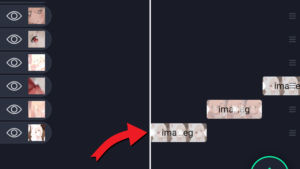
Step 4- Click on effects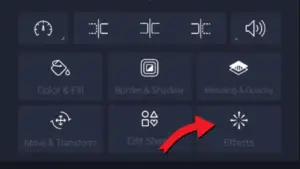
Step 5- Click on copy effects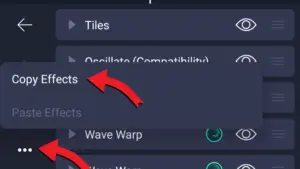
Step 5- Click on your clip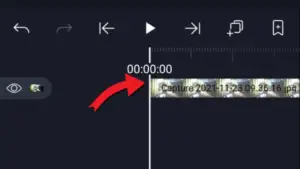
Step 7- Paste effects on your clip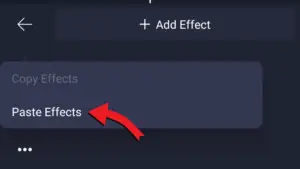
Step 8- Effects will be applied 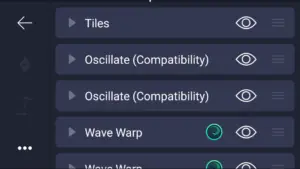
Here is a preview of some pre-made effects (presets)